Due to reasons beyond our control, adding Holvi integration to the service might be unclear. Here are step-by-step instructions for adding Holvi integration to the service. tl;dr - After entering your username and password in the Holvi mobile app, the Holvi integration needs to be confirmed.
1 – Go to your company's settings "Settings" > "Bank Integrations" and click "Add Integration.
2 – Search for banks in the country "Finland" and select "Holvi" from the options, then click "Add Integration.
3 – You will be directed to the Enable Banking page. Next, click "Continue authentication.

4 – Next, you will be asked for your Holvi credentials. Enter the email address you use for Holvi. Enter your password in the password field.
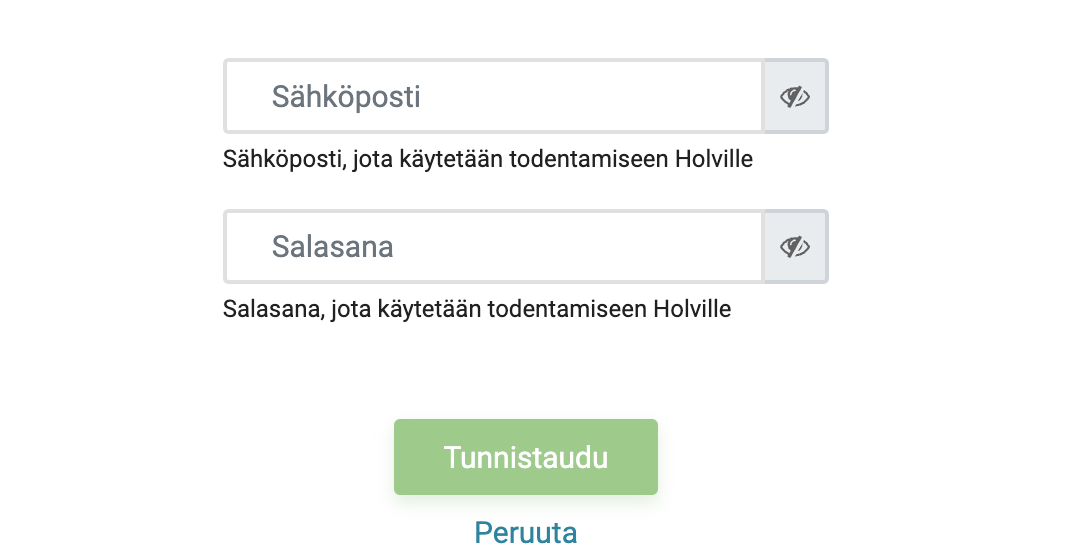
5 – Sitten seuraa tärkeä vaihe. Näytölläsi näkyy nyt teksti ”Odotetaan todennuksen valmistumista”. 5 - Next is an important step. On your screen, you will now see the text "Waiting for authentication to complete." Open the Holvi mobile application and approve the integration.
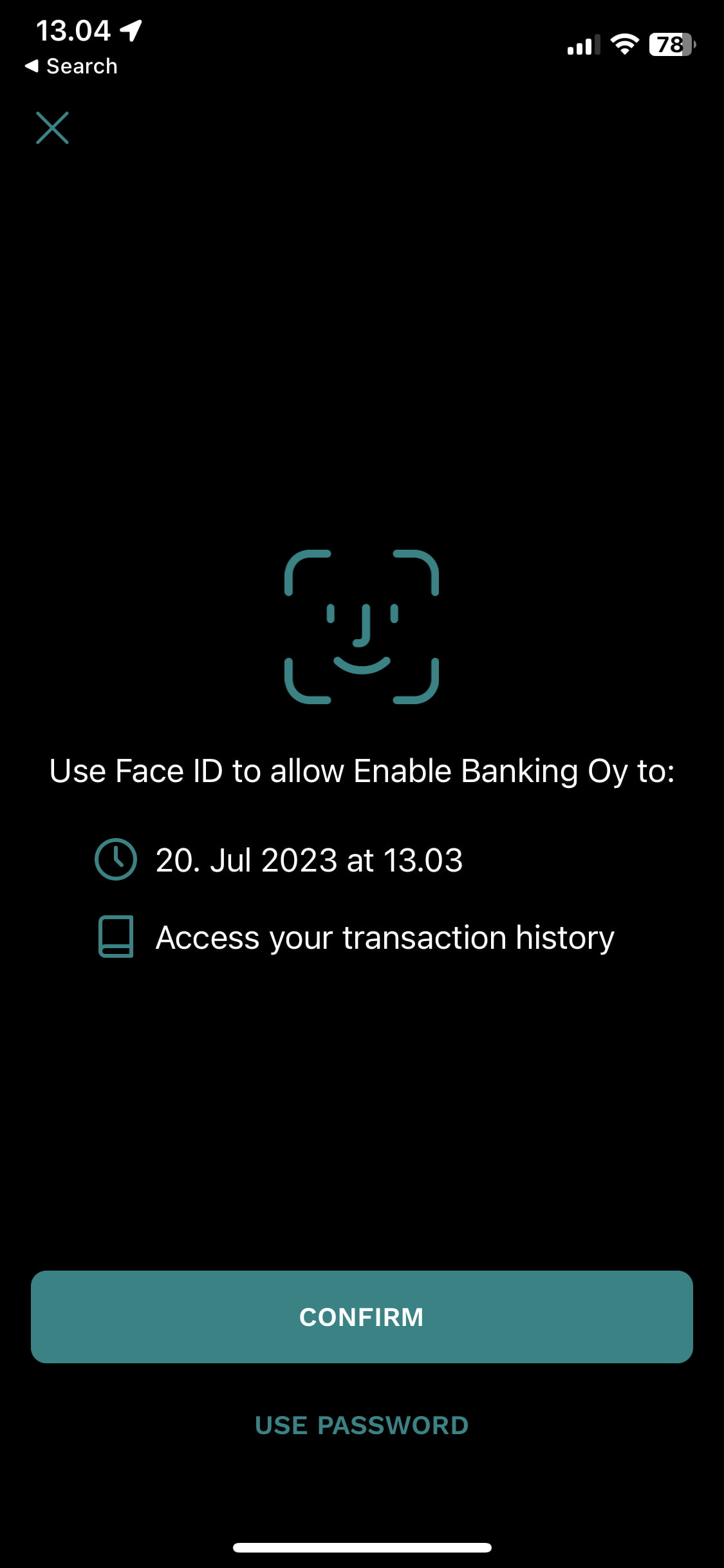
6 – After approval, the integration is complete. You can now finalize the integration from the NOCFO side by linking the bank integration to the correct accounting account and selecting from which date onwards the bank transactions will be retrieved into the service.